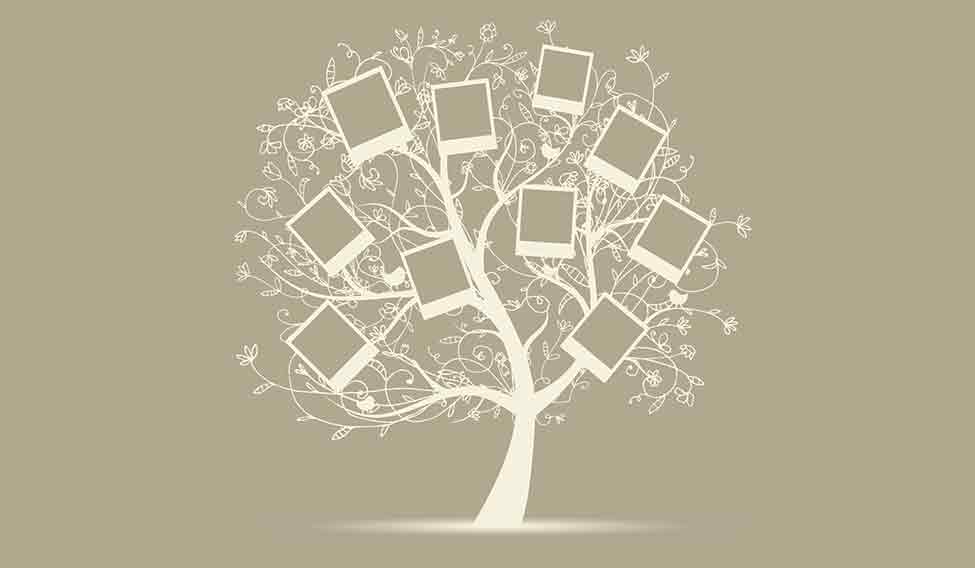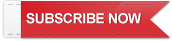If your digital photos are a mirror of your life, they may also serve as a reminder that there is only so much you can control and that at some point you just need to let things go.
That was the lesson I learned after trying to create a step-by-step guide to organising and storing smartphone photos, based on interviews with professional photographers and a week of testing multiple photo-management services and gadgets.
I spent days experimenting with neurotic tagging systems, tedious backup processes and album management, and finally turned to Brian Christian, a computer scientist and philosopher, for advice.
The healthiest approach to managing photos, it turns out, is a Zen one: not deal with them much at all.
Christian said photo organisation illustrates a computer-science principle known as the search-sort trade-off. If you spend tonnes of time rummaging for a specific photo, then sorting photos may be worthwhile. But if you hunt for a picture infrequently, sorting may be a waste of time.
“If it would take you eight hours to tag all your friends, you should not undertake that until you’ve already wasted eight hours digging up photos of your friends,” said Christian, co-author of Algorithms to Live By, a book about using algorithmic principles to improve your life.
In other words, people need a photo-organisation method that saves time—and that allows them to essentially throw out the need to sort and tag their enormous photo sprawl. So I tried several photo-management services and devices to determine what that method might be.
Over a week, I tested three backup services with my iPhone photo library of about 8,000 images: Apple’s iCloud photo library, Dropbox and Google Photos, which automatically take your photos and store them in the cloud. I also tested two data backup devices from SanDisk and Synology.
My conclusion: for smartphone shooters, the secret to photo nirvana is to take a deep breath and let Google back up and organise everything for you.
TESTING THE BACKUP SERVICES
Apple’s iCloud was straightforward. In the iPhone’s camera settings, flipping on iCloud Photo Library uploads all your photos to iCloud, which is accessible by Apple and Windows devices. Dropbox’s photo-backup service uploads photos to your Dropbox folder, which is compatible with various devices like Windows PCs, iPhones and Android phones. For Google Photos, as soon as you set up the app, it starts backing everything up in Google’s cloud service called Drive, also accessible on various devices. All three services took several days to back up my entire library over a Wi-Fi connection while I was asleep.
Google Photos quickly set itself apart with its smarter auto-sorting features. It scans your photos and organises them in several ways. For one, it can detect the face of a person and group all the photos of that person into an album, which you can name. With photos taken within a short time span, like your trip to a beach over the weekend, Google Photos might create a video montage or an album with a label like “A weekend in San Francisco”. The service also managed to identify pictures of items, like receipts and food, and group them into their own albums with labels.
Dropbox and Apple’s photo services had some auto-organising features, but not the smarts of Google’s service. Apple’s app groups photos into collections based on when and where photos were taken; it can also organise photos by faces, similar to Google. Dropbox uploads photos into a folder labelled Camera Uploads and labels each file by the date and time they were taken.
Another benefit of Google Photos is its free offering is the most generous—enough to let you try out the service thoroughly before deciding whether to pay. The service offers to store an unlimited number of compressed images for free. For full-resolution images, you get 15 gigabytes of free storage and can pay at least $2 a month for 100 gigs.
In contrast, Apple offers five gigabytes free and thereafter charges at least $1 a month for 50 gigs; Dropbox offers two gigabytes of free storage before charging at least $10 a month for a terabyte.
Anil Sabharwal, vice president of Google Photos, said the company built Google Photos to make it easy to keep, manage and share photos and videos. Apple and Dropbox did not immediately comment.

TESTING THE BACKUP DATA DEVICES
I also tested two physical devices for managing photos: the SanDisk iXpand, a small drive that plugs directly into the power port of an iPhone and automatically backs up photos, and Synology’s DS216+II, a new disk storage system that connects to your internet at home to create a personal cloud.
The iXpand device was deeply flawed—it attempted to back up all my photos for six hours before the iPhone ran out of battery and the backup failed entirely. Synology’s photo-management software backed up my photos quickly and had some features like face or location tagging, but organising photo albums still required lots of manual labour.
SanDisk said the issue I experienced was a known problem affecting a small number of devices and that an app update would be released next week to fix the bug. A Synology spokeswoman said that with its network-attached storage systems, customers could back up a broad array of media on a private cloud.
BOTTOM LINE In the end, Google Photos solves multiple problems: it handles organisation, making the search-sort trade-off minimal. It creates a backup of photos, so you can free up space on your smartphone while safeguarding pictures in case the device is lost or stolen.
Once all your photos are on Google Photos, they need not live on the phone. Unfortunately, there is no quick way to delete thousands of photos. I plugged my iPhone into a Mac, imported my older photos and checked the box that says, “Delete items after import.” Then I deleted them all from the computer. (In the future, it will be easier to delete smaller batches straight off the phone.)
What about blurry, unwanted images? The most important lesson of Google Photos is to stop thinking of the digital photo album like a physical scrapbook. With a traditional photo album, you would spend time flipping through pages before landing on the right photo.
With Google Photos, you can treat it like a giant searchable junk drawer: you can simply open the Google Photos app or Google Drive, type in a keyword for what you want to see, pull up that photo and ignore everything else. You can make some changes here and there—like renaming or adding photos to albums—but otherwise, why bother?
One caveat: the Zen approach does not apply to those with professional cameras. For professional shooters, some organisation is a plus and Google Photos and cloud services are not ideal because large photos would take too long to upload.
Ben Long, a professional photographer in San Francisco, said he diligently tagged his photos with keywords using Adobe’s Lightroom app to make them easy to find later.
“I put tagging up there with flossing and stretching: things you know you’re supposed to do and they’re really a drag to do, but you just get in the habit of it,” he said.
For the rest of us, there’s another reason to not bother deleting photos in Google Photos: Google adds creative touches to images that you thought were previously unwanted. If you took multiple shots of a sun setting or your child smiling, for example, it stitches them into an animation.
“The lower the cost is of searching, then the more one should ask the question of, should I be organising this at all?” Christian said.
After migrating my entire photo library to Google Photos, my answer is a resounding no.