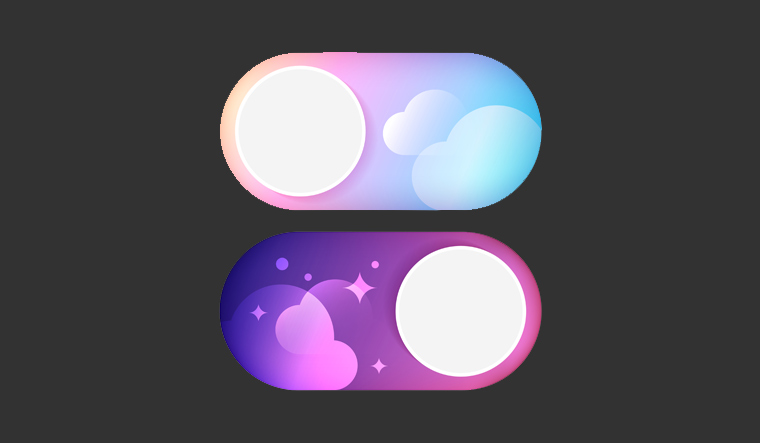With almost every other popular application adding the option to enable the dark/night mode on its interface, anticipation has been building for Facebook-owned WhatsApp to carry suit with this new trend, as Gmail, Facebook Messenger, Chrome and Youtube have already done.
Here is how you can enable Dark Mode on WhatsApp on your iOS or Android device.
For iOS users:
Enabling the dark mode might be a little tricky for iOS users. One option would be to install the public beta of iOS 13, but this comes with caveats — beta versions of OS updates tend to be unstable, so you will only be able to do so at your own risk and only if you really cannot wait to see what Dark Mode/Night Mode looks like.
Step 1: Make a backup of all your data. To do this, go to Settings > [Your name] > iCloud. Go to iCloud Backup and click on 'Backup Now'
Step 2: Visit the Apple beta site, where you can find a download for the beta release of iOS 13. iPhones released after the iPhone 5 are compatible, including the iPhone SE.
Step 3: Sign in with your Apple ID and Download the Beta profile. Go to your settings panel and tap on the new profile option. Enter your keycode to install the profile.
Step 4: Restart your device. Then, go to Settings> Software Update and check for updates. You should see iOS 13 as an option. Install it.
Step 5: If it is installed successfully, go to Settings > Brightness and Display. You should see an option to enable Dark Mode there. Turn it on.
Step 6: Enjoy your eye-stress-free phone browsing experience. Warning: iOS 13's beta version may contain bugs that affect your iPhone experience.
Option 2 for iOS users:
If your eyes really cannot take the strain of your phone display at night, you could use the 'Smart inverse' feature and invert the colours of the display thus activating a dark mode in effect.
To do this, go to Settings > General > Accessibility > Display Accomodations and activate 'Smart Inverse'.
In addition, you will want to change your WhatsApp wallpaper to a dark theme as the inverse mode would not invert the wallpaper colours.
How to enable Dark Mode on Android Devices
For Android users, enabling dark mode on their WhatsApp would also involve a software update. Phones compatible with Android Q will have the dark mode option by default. You can check if your device is compatible with this link.
If the device is compatible with Android Q, then you may proceed to download it as per the information provided in this link.
Once the download and installation of the app is complete, follow these steps. Go to Settings > Display > Select Theme and choose the 'Dark' option.
Now things get slightly complicated, as you will now have to go to the 'About' section of the phone and tap the build number seven times, in order to activate the developer mode. Now choose the option allowing you to apply the dark mode forcibly. Click on 'Override force dark'. This would mean that the dark theme would be applied to the device completely including WhatsApp.
The above description is a makeshift guide to enabling dark mode for WhatsApp on your devices. The original update for the same is still awaited and is expected to arrive in India soon.